FilmToolz makes it possible to change multiple scenes simultaneously as a group: you can delete, mark for deletion, remove the mark for deletion, or change a set, script day, and day time, as well as add or delete characters and elements of the scenes.
To select multiple scenes in the stripboard, mark the required scenes by ticking checkboxes in the left column.

You can also make a preliminary selection of required scenes using the filter, and then select all filtered scenes by tickig the checkbox on top of the left column.

If you want to remove a scene from a group of scenes, simply “untick” it by clicking the checkbox. In the lower right-hand corner, the system will display a window with summary information about the selected scenes: the quantity of selected scenes, number of pages, their estimated and actual screen time.

To apply a bulk action to selected scenes, click on “Bulk actions” in the top menu. Then you can either choose to delete the selected scenes or carry out their group editing.

Deleting a group of scenes
When deleting a group of scenes, these actions will only be applied to the scenes that have not been built in the shooting schedule.
Editing a group of scenes
Select multiple scenes, click on “Bulk actions” and then on “Edit scenes”. Several actions are available in the pop-up window for group editing of scenes.
Making for deletion and removing a mark for deletion
Tick / untick required items. Please note that the system will not allow to mark a scene for deletion if the scene is marked as already shot.

Changing the set, script day, and pattern
When changing a set, script day, and day time in a group of scenes, the system will request you to indicate the new value to be applied to all the scenes you selected. In addition, you can clear the script day and day time fields for the scenes by “ticking” the corresponding checkbox.

Adding / deleting characters and elements
Below you can specify the characters and elements to be added to all scenes you have selected. You also may specify the quantity and prices of the elements, and see the total amount for each of them. If the prices for the elements have already been set in the system, they will be shown after you select the elements.

Select the characters and elements, that you want to manage, in the corresponding fields. Then select one of the actions available:
- Attach – the selection will be added to the scenes
- Detach – the selection will be removed from the scenes
- Remove all – you do not need to select anything here, the field for the scene will be cleared completely
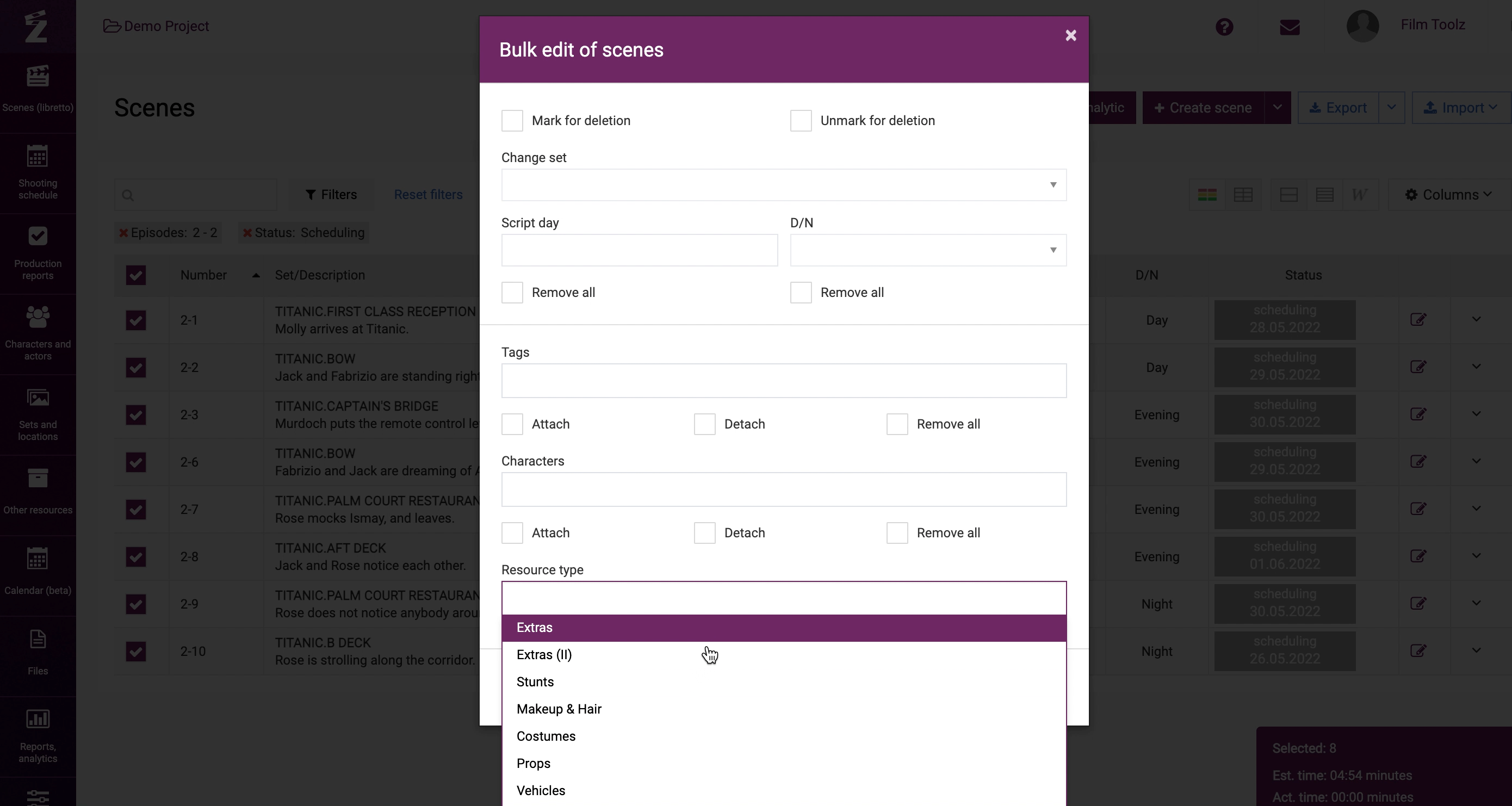
Contact out support team and receive an answer within a few hours.
info@filmtoolz.ru