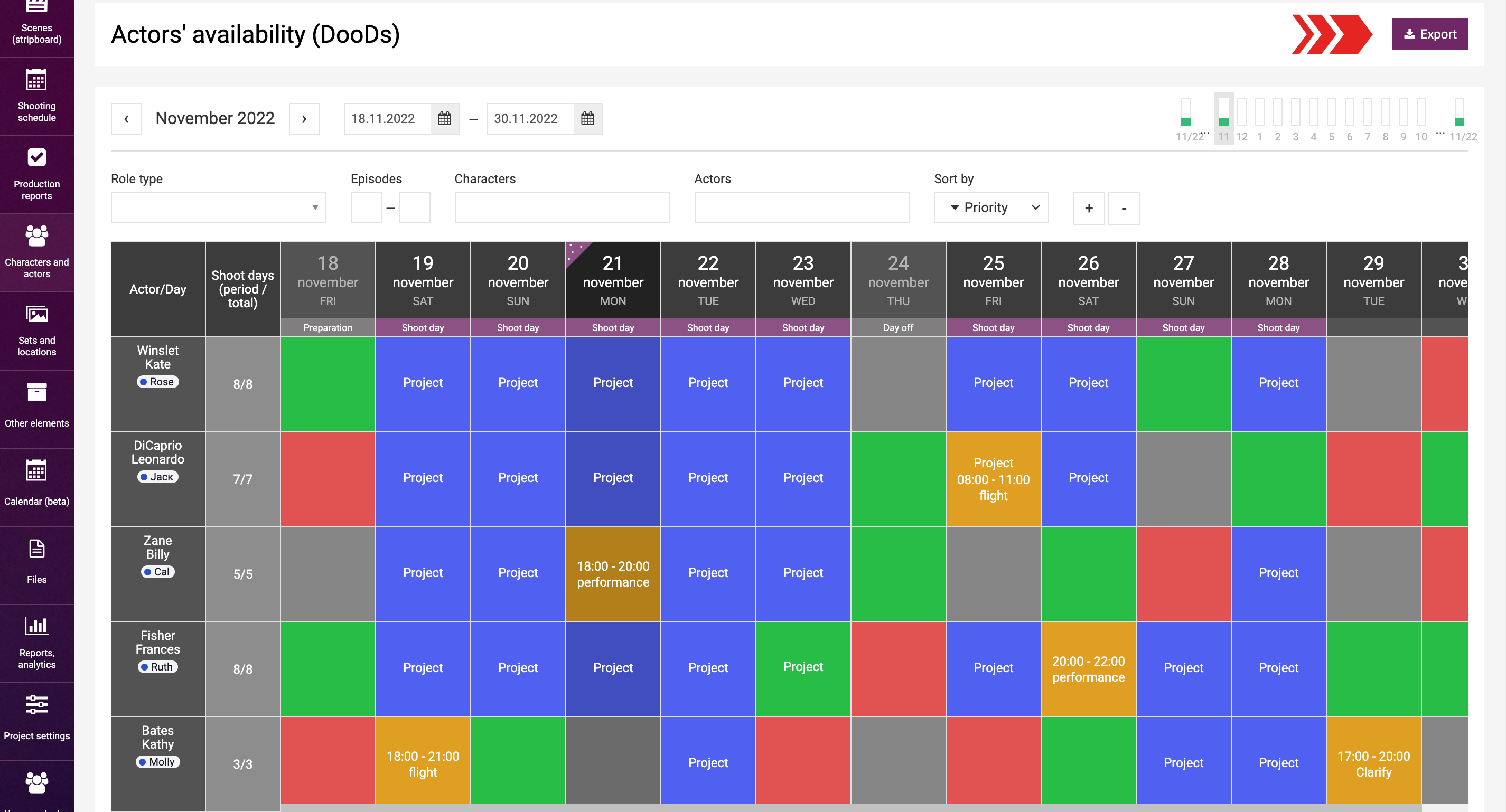Lessons
Actors’ Availability (DooDs)
FilmToolz makes it possible to record actors’ external availability and use these data automatically to building the shooting schedule.
Select “Characters and actors” in the menu, then click on “Actors’ availability (DooDs)”.
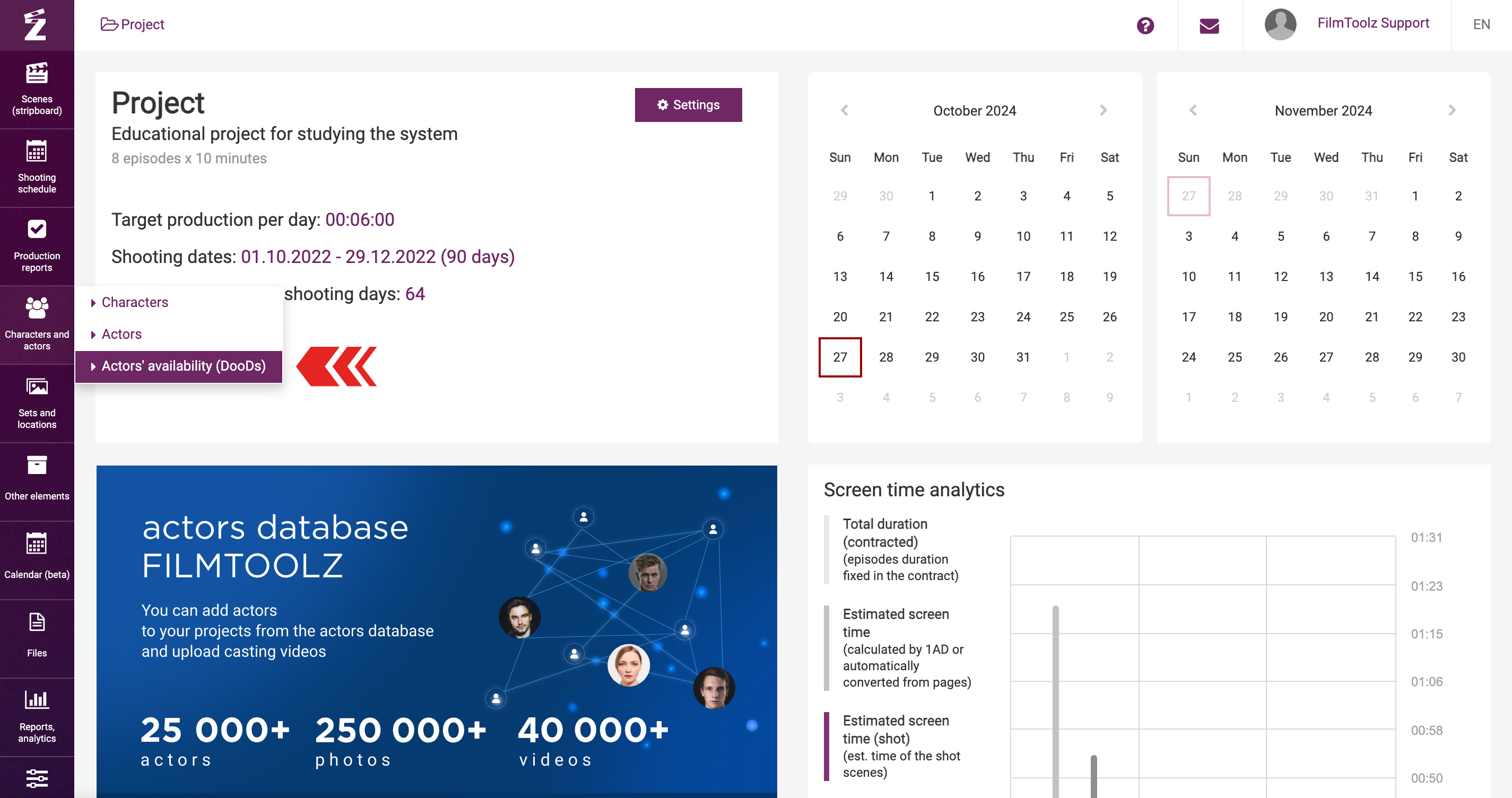
In the left column the system will display the list of all characters employed in the project, actors portraying these characters, as well as the number of shoot days (in the context - the number of shoot days in the selected period / the total number of shoot days on the project)
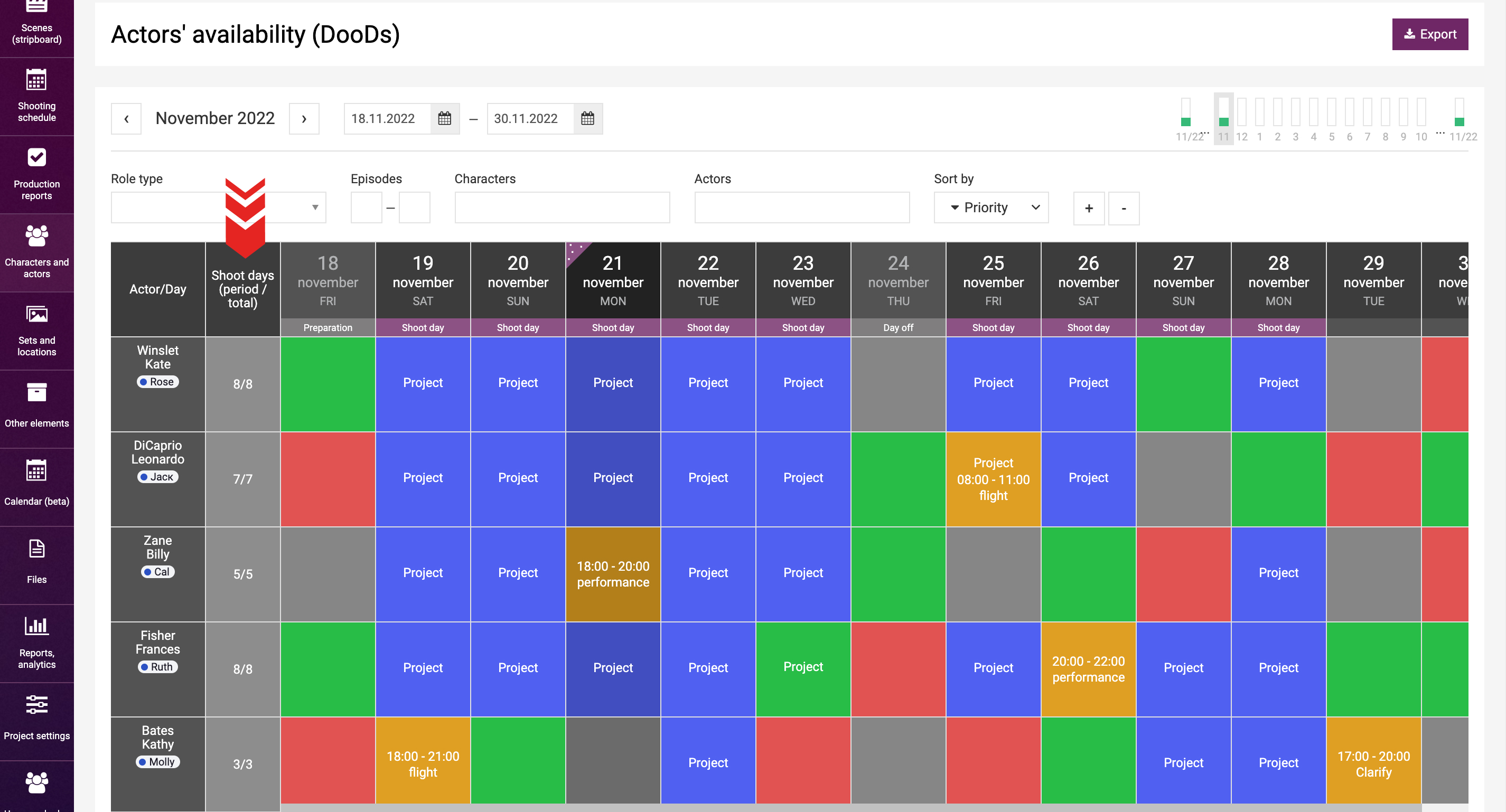
You can choose the sorting of actors and characters by selecting the appropriate item in the drop-down list
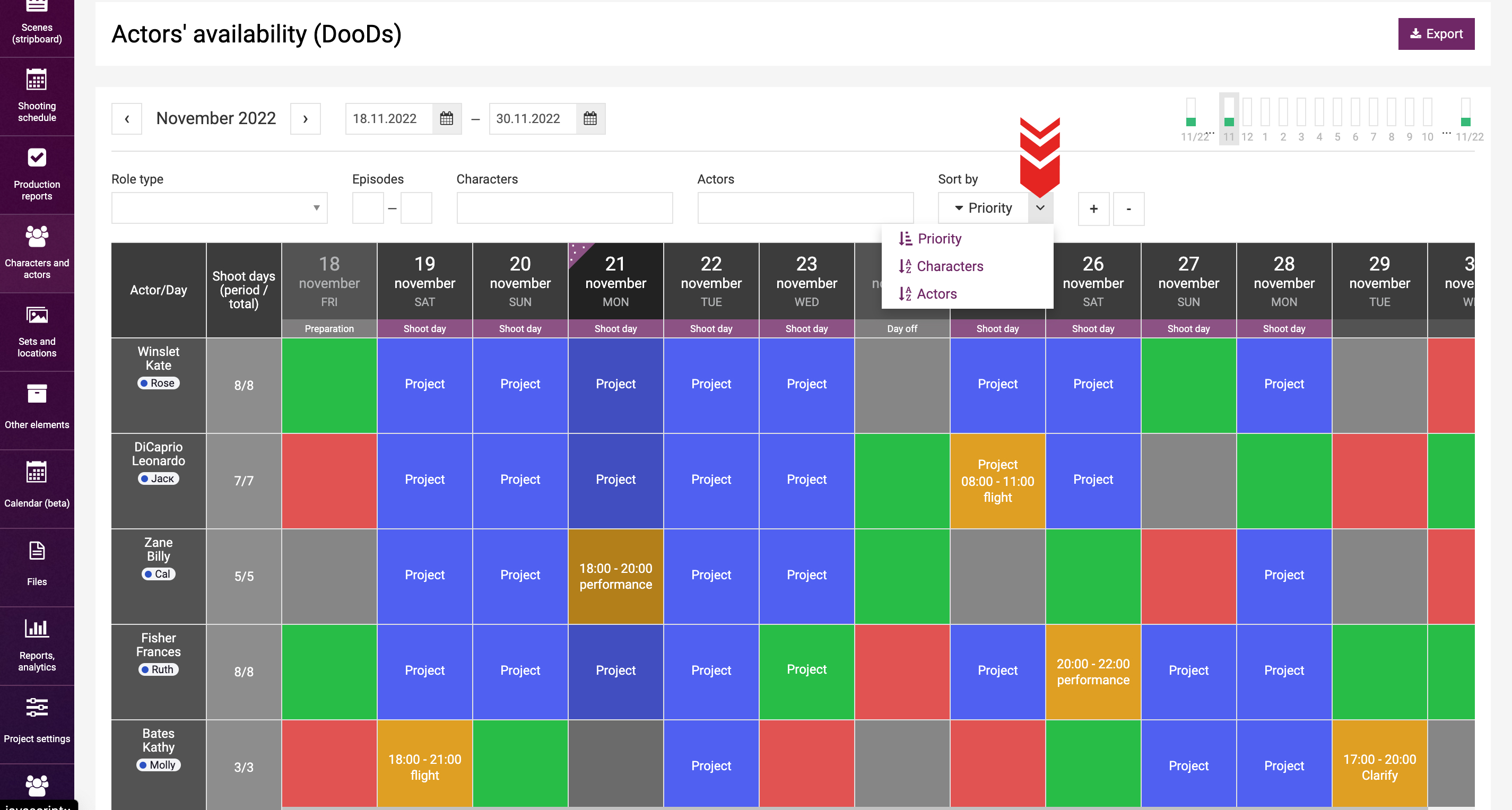
To quickly find an actor or character, use the appropriate filters. Enter the first letters of the relevant actor’s or character’s name, and the system will immediately display a list of suitable options. Select the one you need.
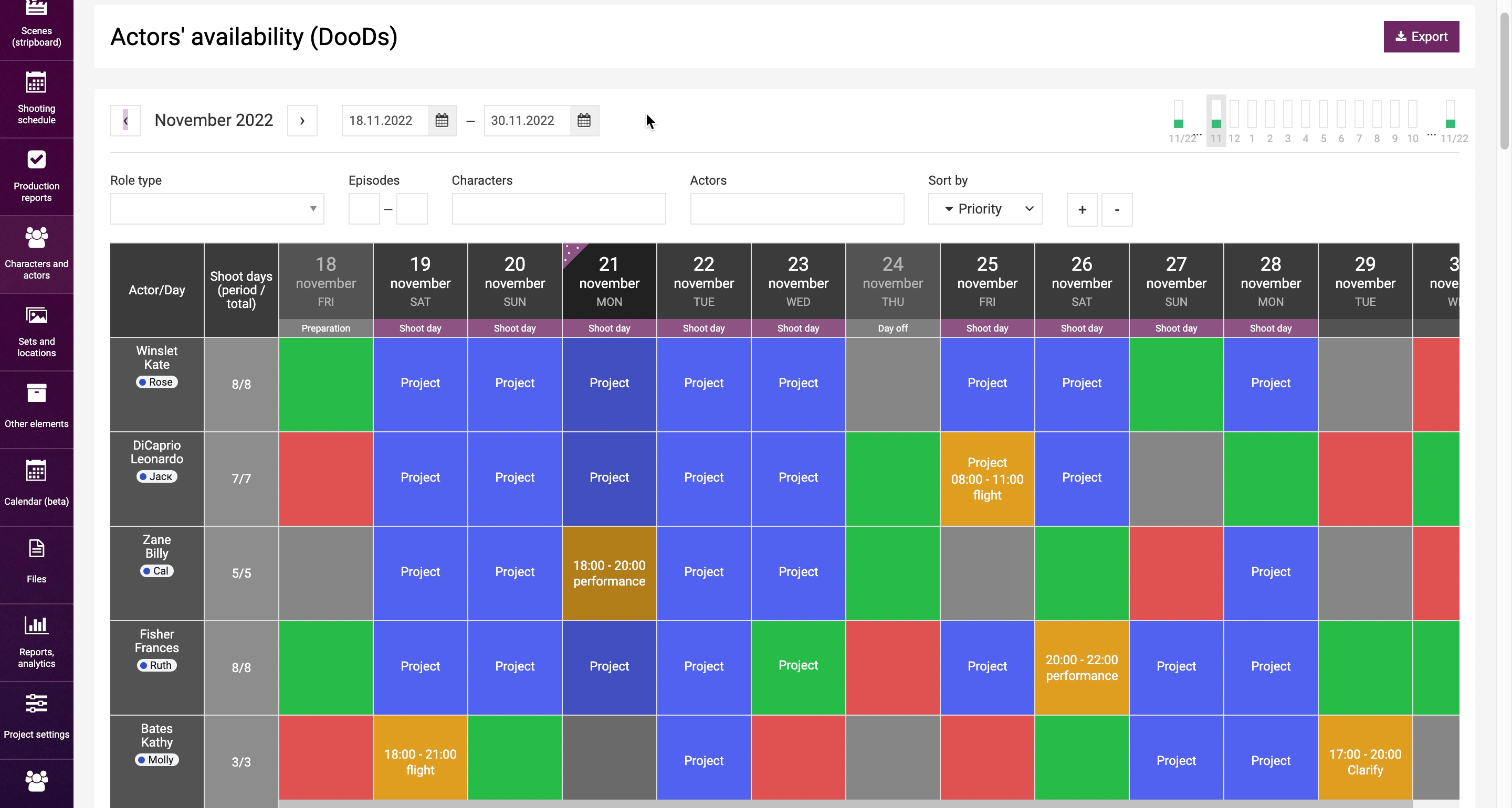
If necessary, you can select multiple characters simultaneously.
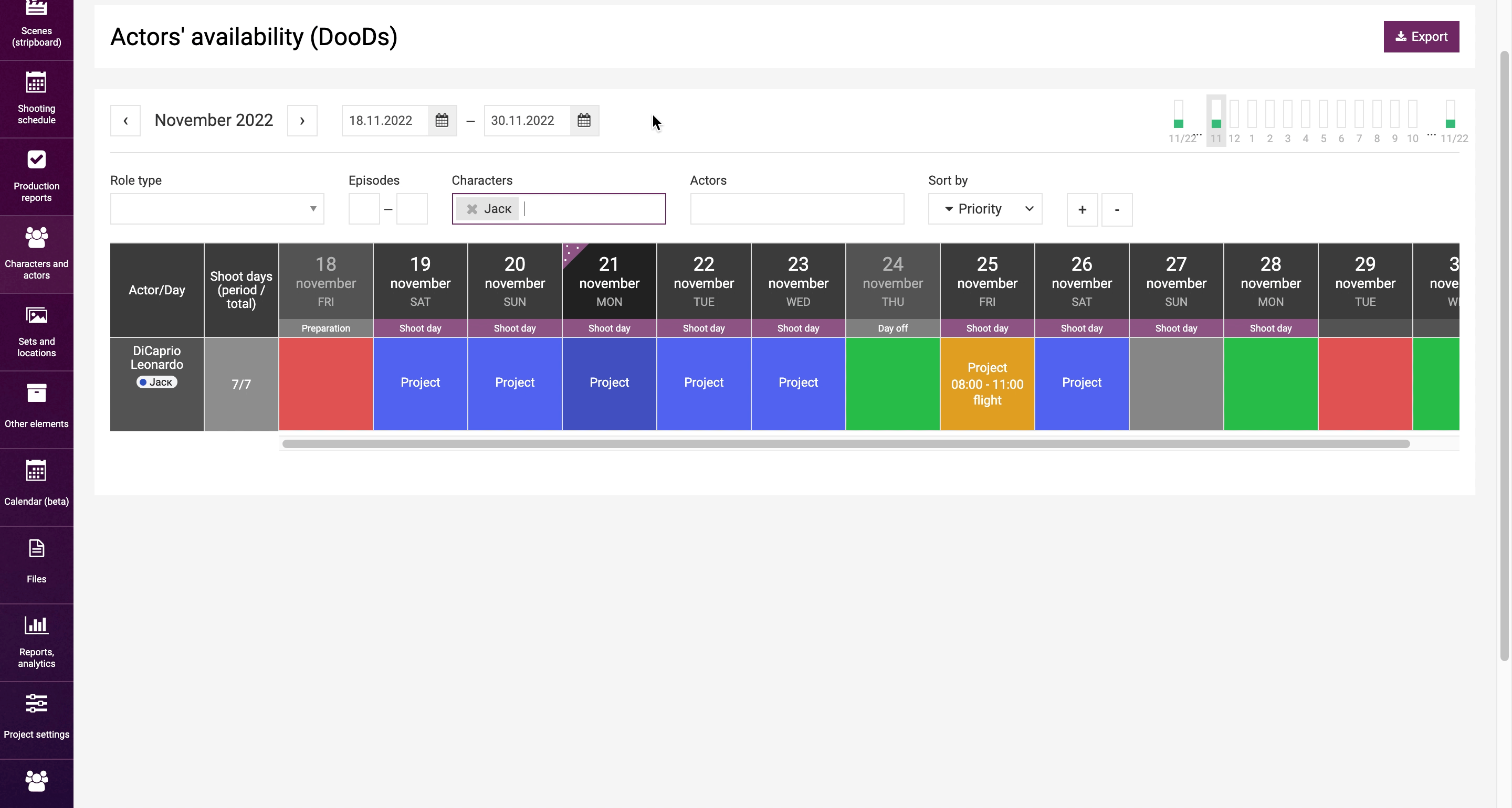
In addition, you can filter by “Role type”, by selecting, for instance, only those actors who play the main roles.
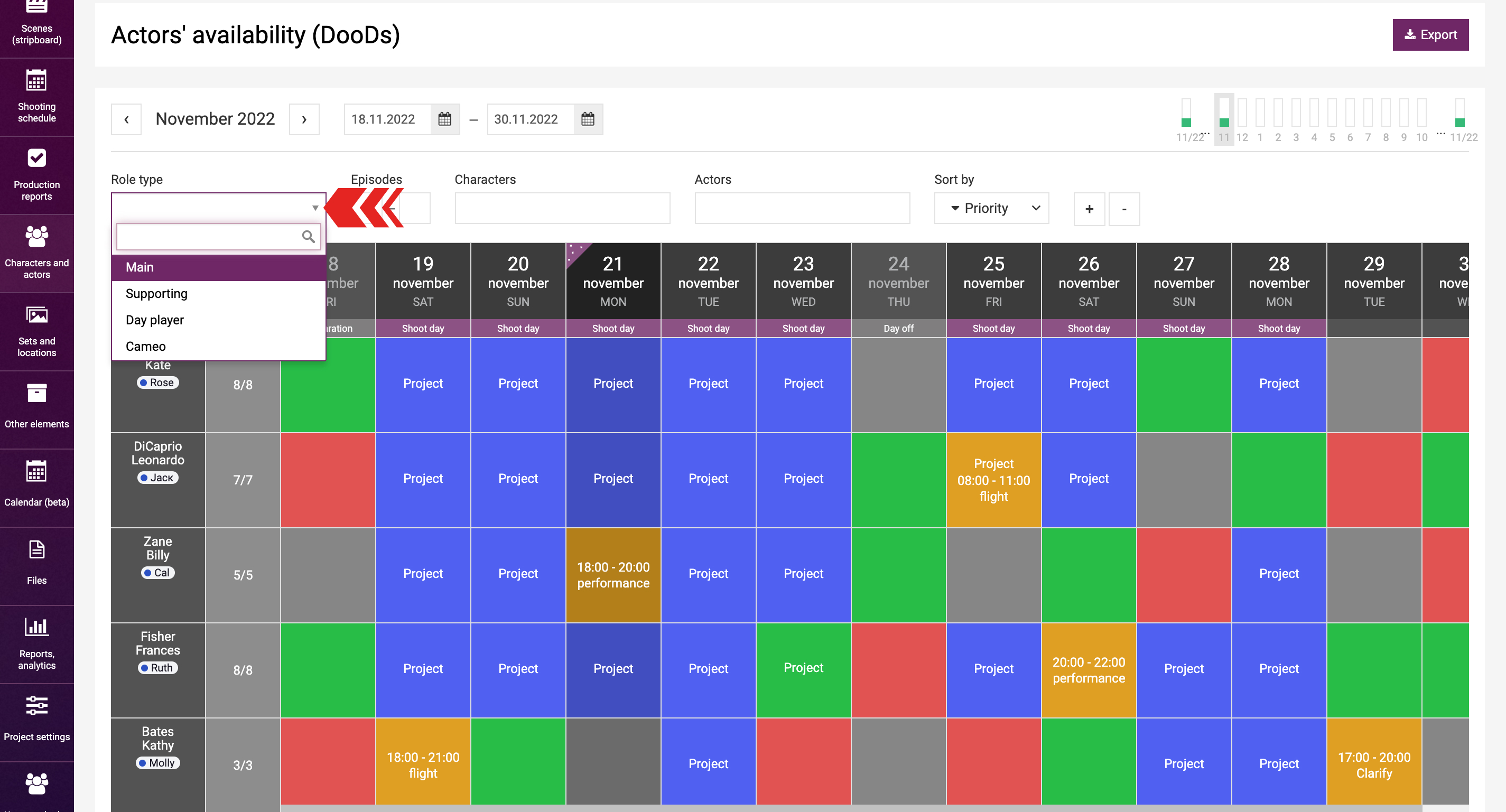
In addition, it is possible to search for the characters involved in a certain range of episodes only.
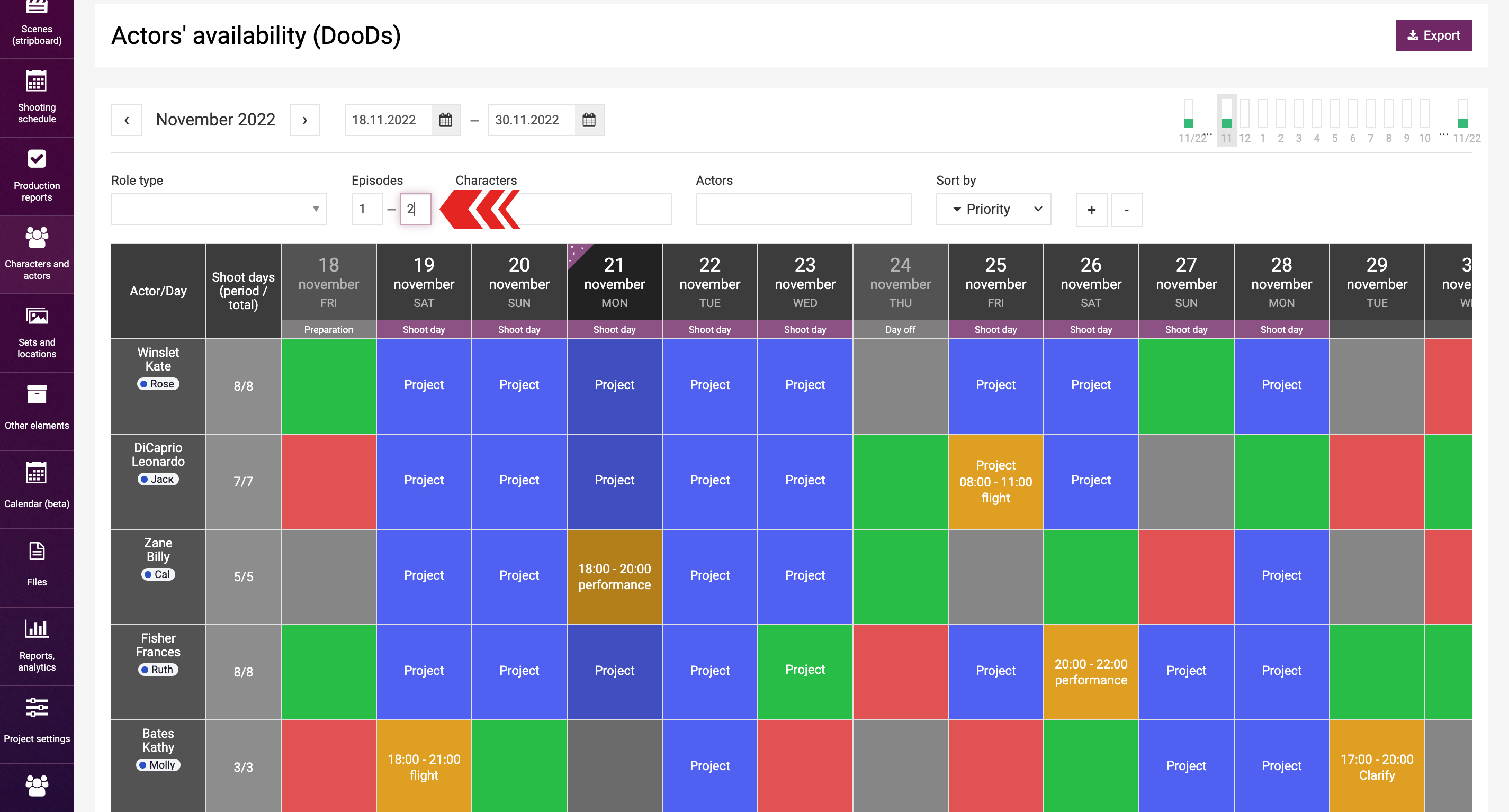
For the sake of convenience, you may also set the range of dates for the information to be entered. To do so, you can use the calendar, or indicate the specific dates manually. Otherwise, browse by months.
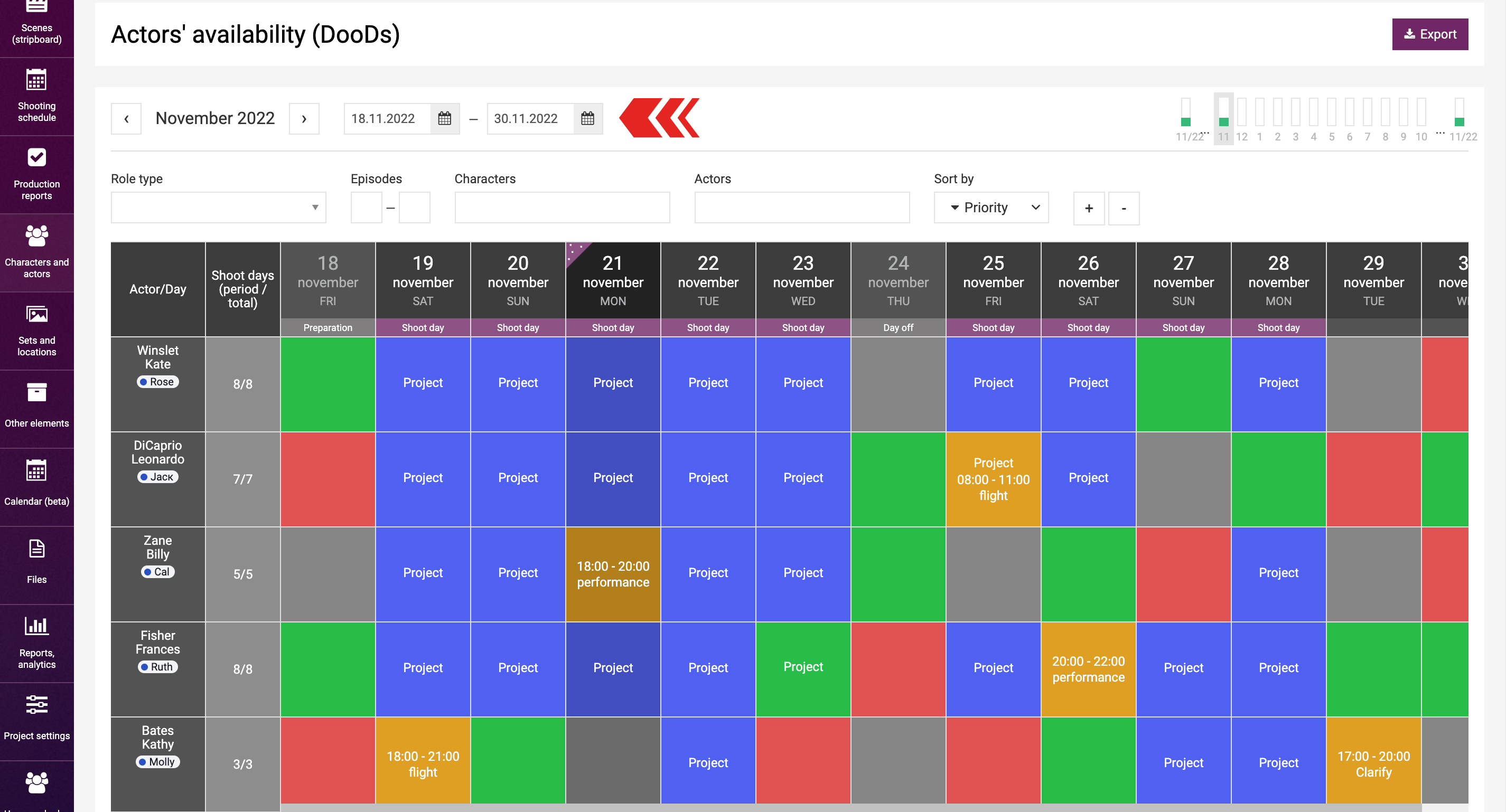
In the top right corner of the screen, you will see a month-by-month browser displaying the average work load in a specific month. In addition, this browser makes it possible to jump to any month straight away.
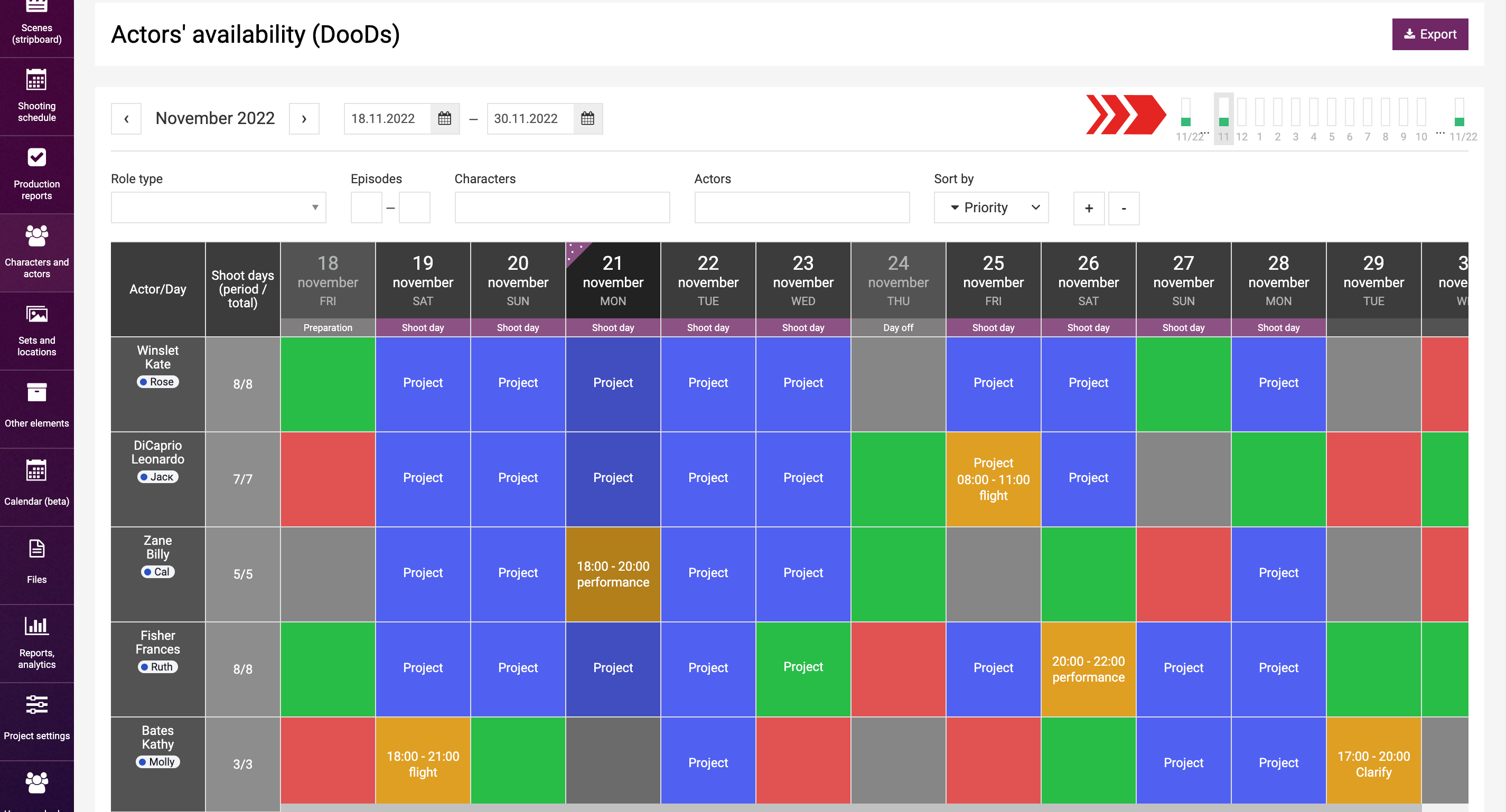
Entering availability
To enter availability, mouse over the square with a specific date and actor and put in the relevant status.
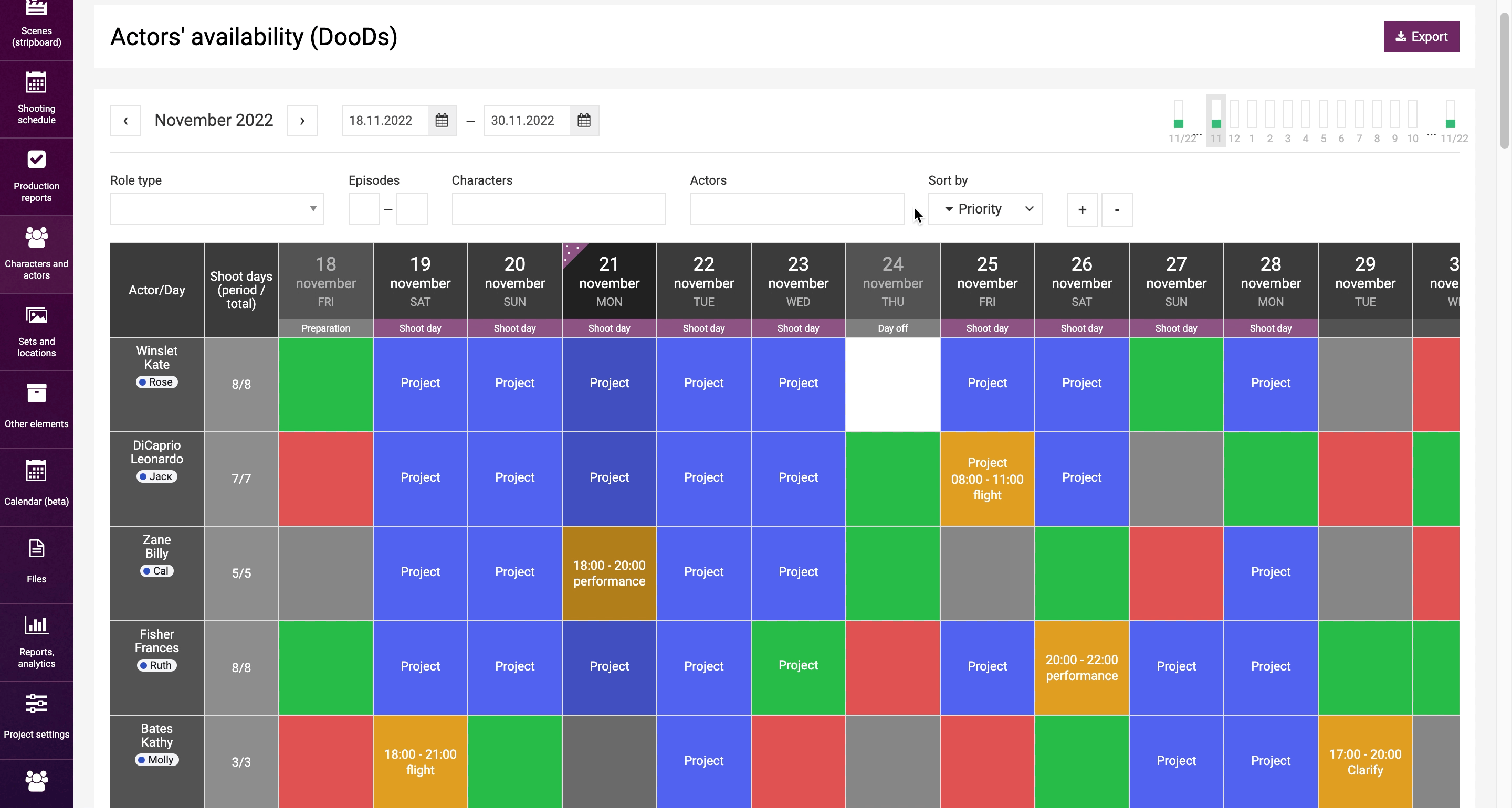
Each of available statuses is highlighted in a certain color: “available” – in green, "unavailable” – in red, “part.unavailable” – in yellow, and “unknown” – in grey. The system will use the blue color to highlight the days when the actor is already employed in our project (i.e. the scenes featuring this actor have already been included in the shooting schedule).
The shooting days marked in the shooting schedule as night shoots are highlighted in a darker color, and their day header has a corresponding curtain.
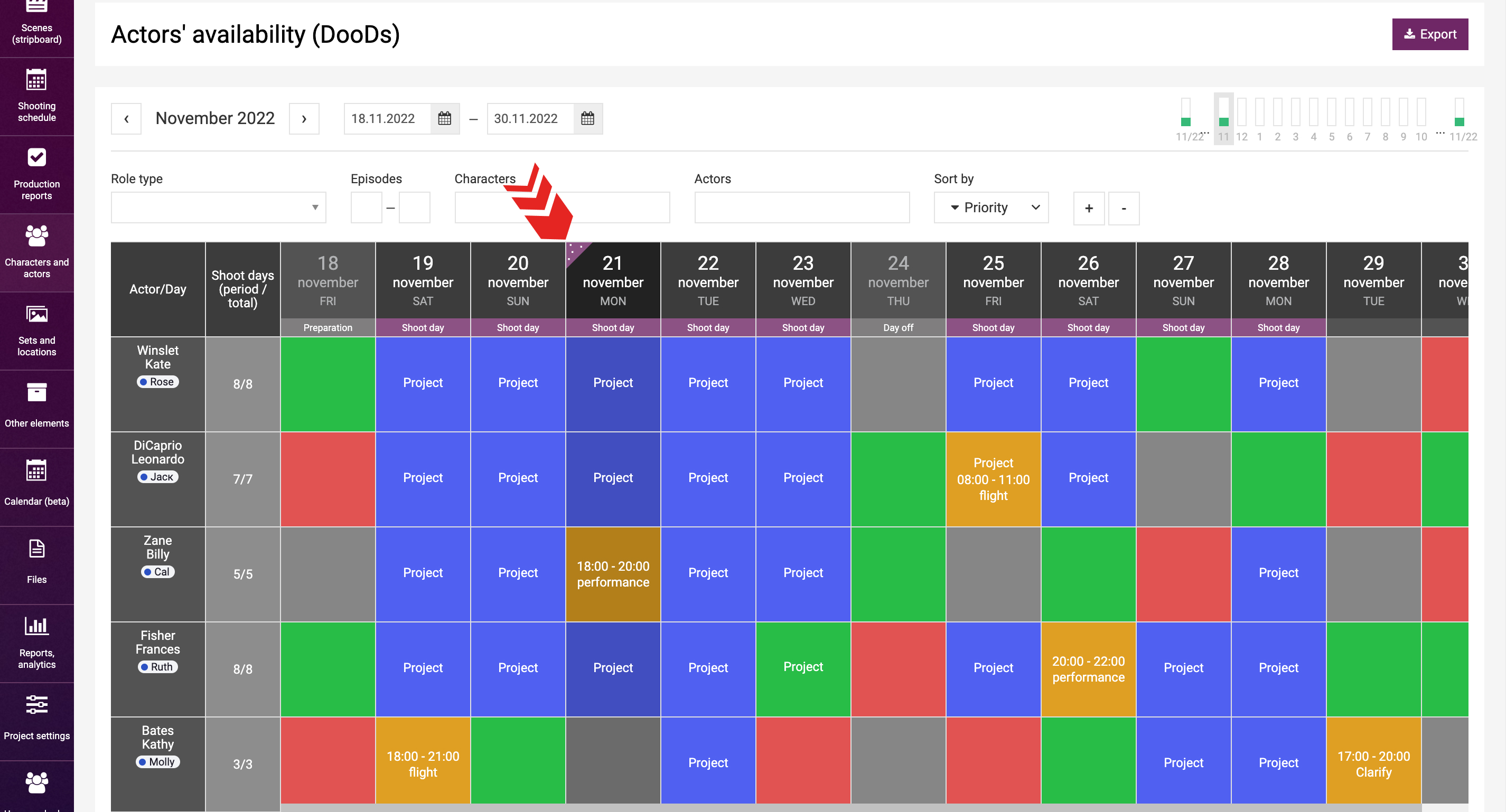
Days marked in the shooting schedule as days off/sleep/preparatory are displayed in a muted color and with a corresponding indication.
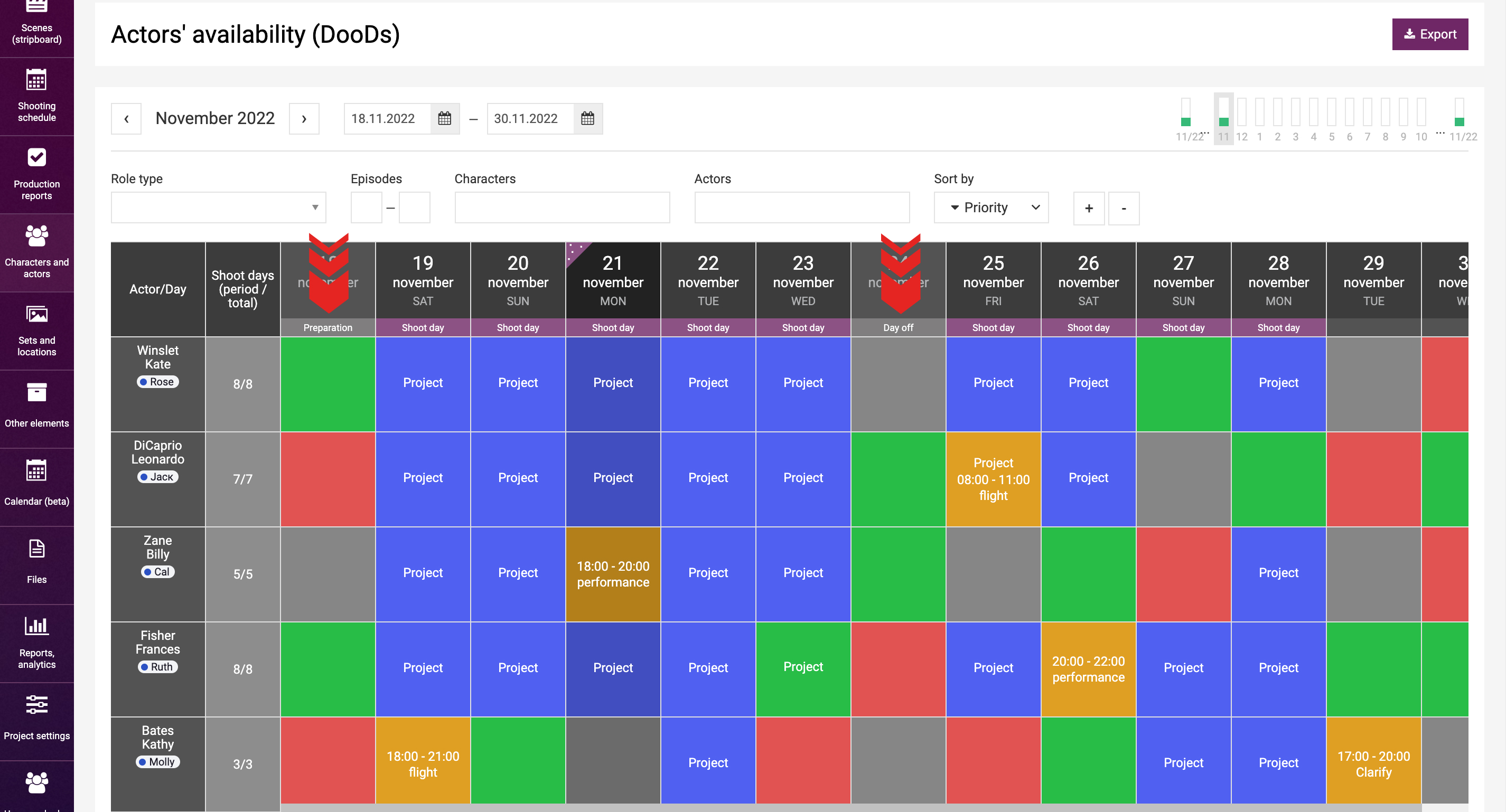
If necessary, you can increase or decrease the size of the cells in the table using the + / - buttons
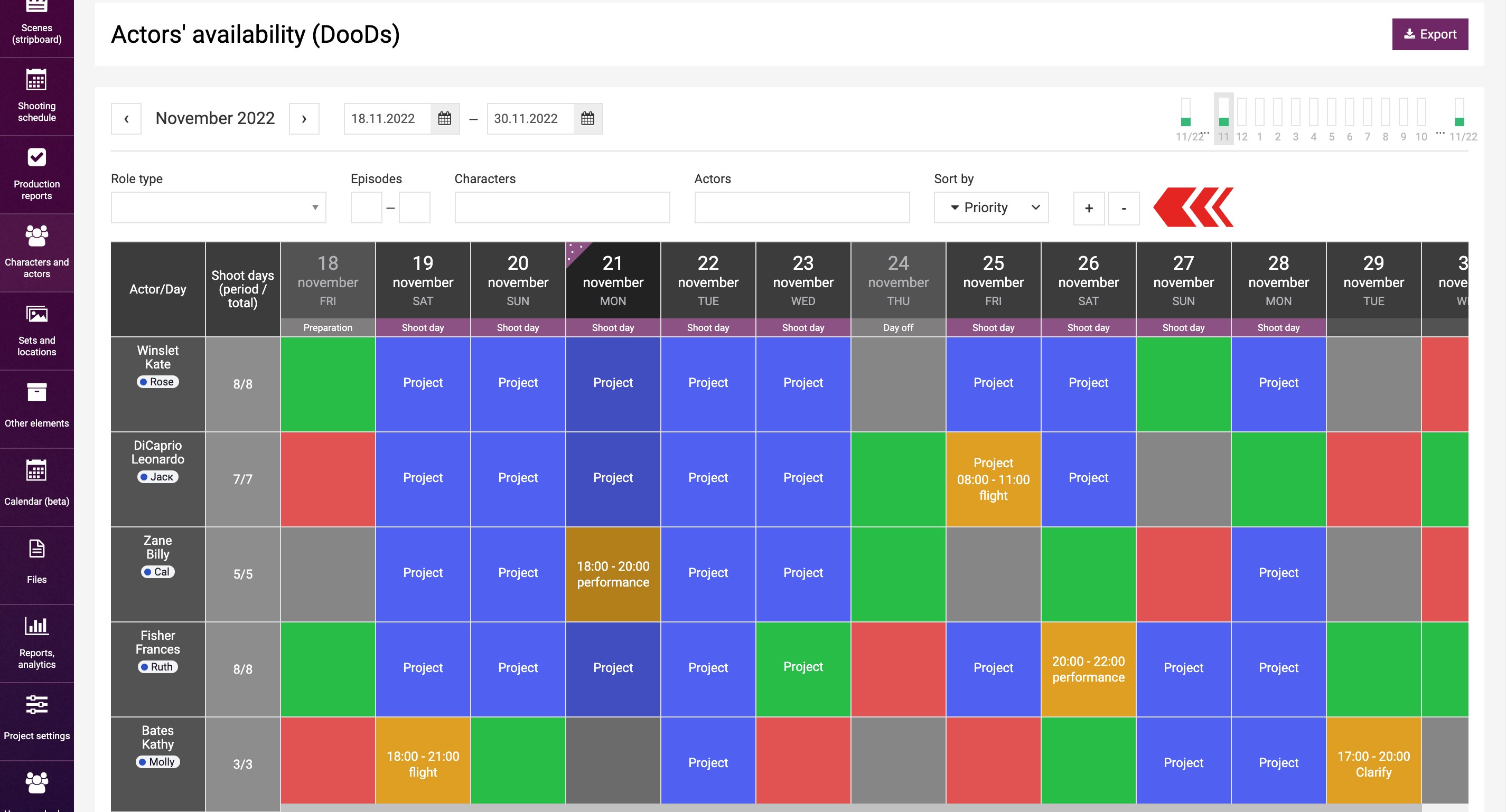
Changing data in group
To select multiple days, hold down the left button of the mouse on the relevant status and stretch it.
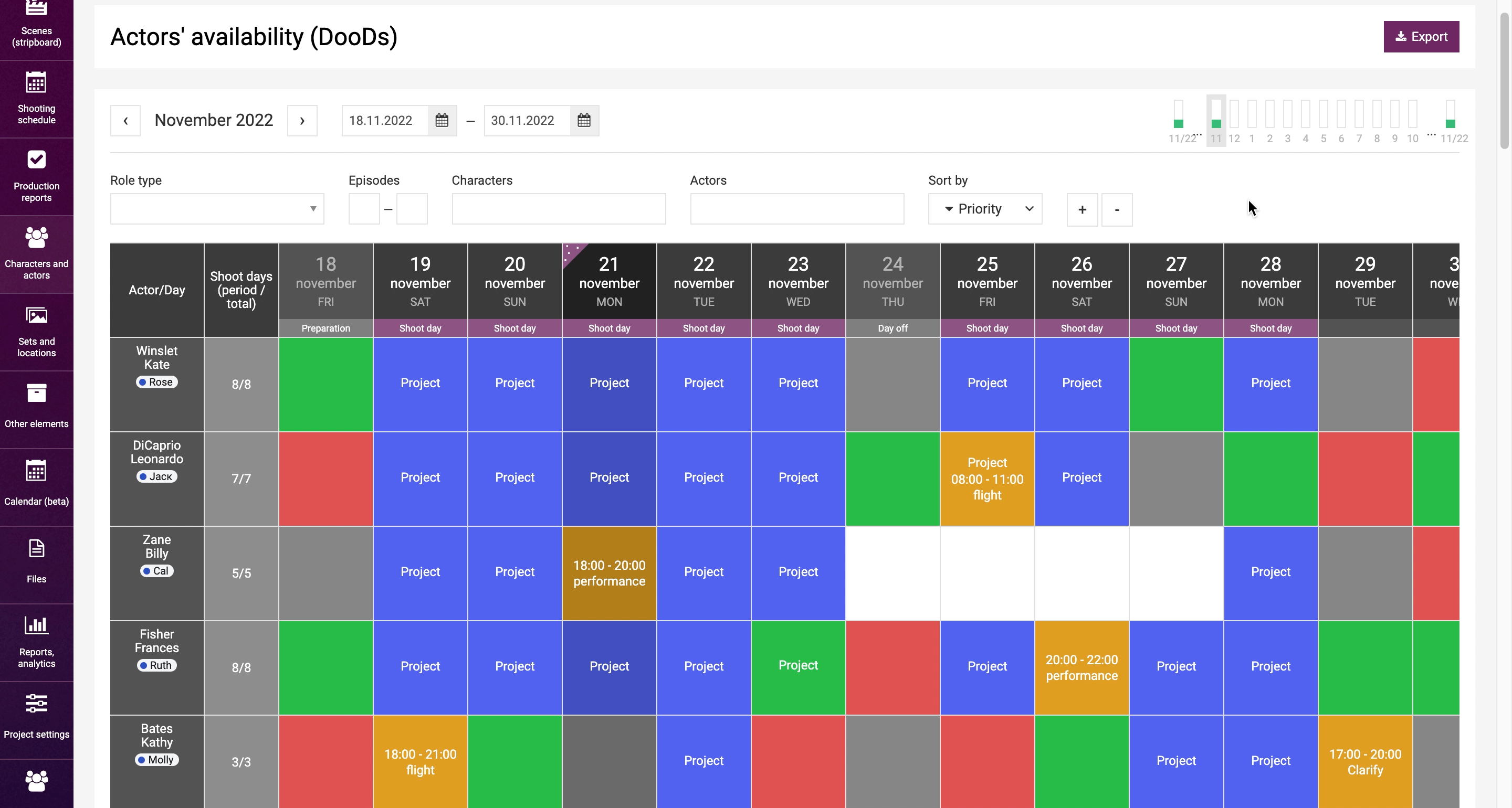
Comments
If you need to add a comment or indicate a specific time when the actor is available or unavailable on a certain day, double-click on the status cell or once on the Note cell and enter the data.
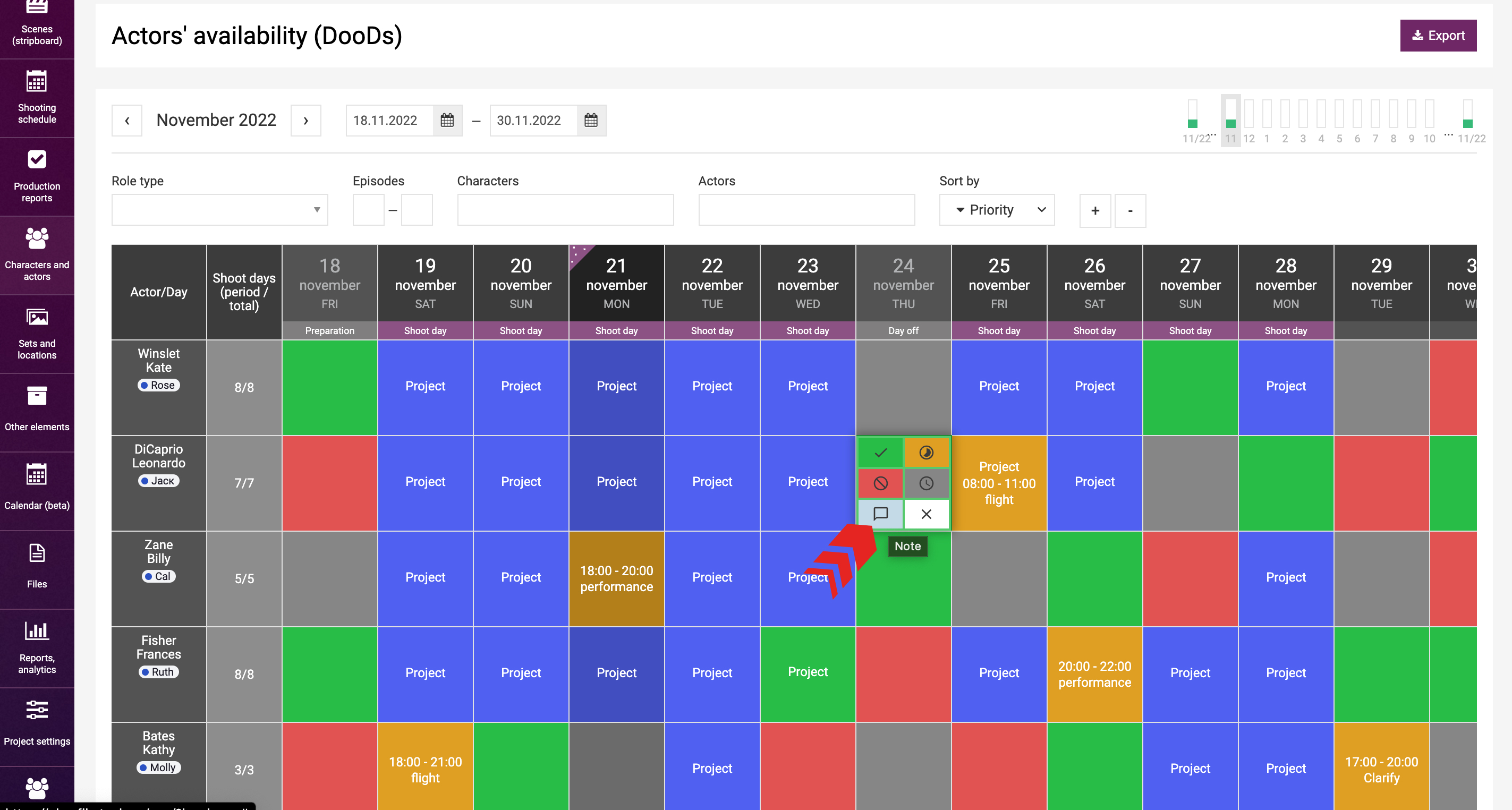
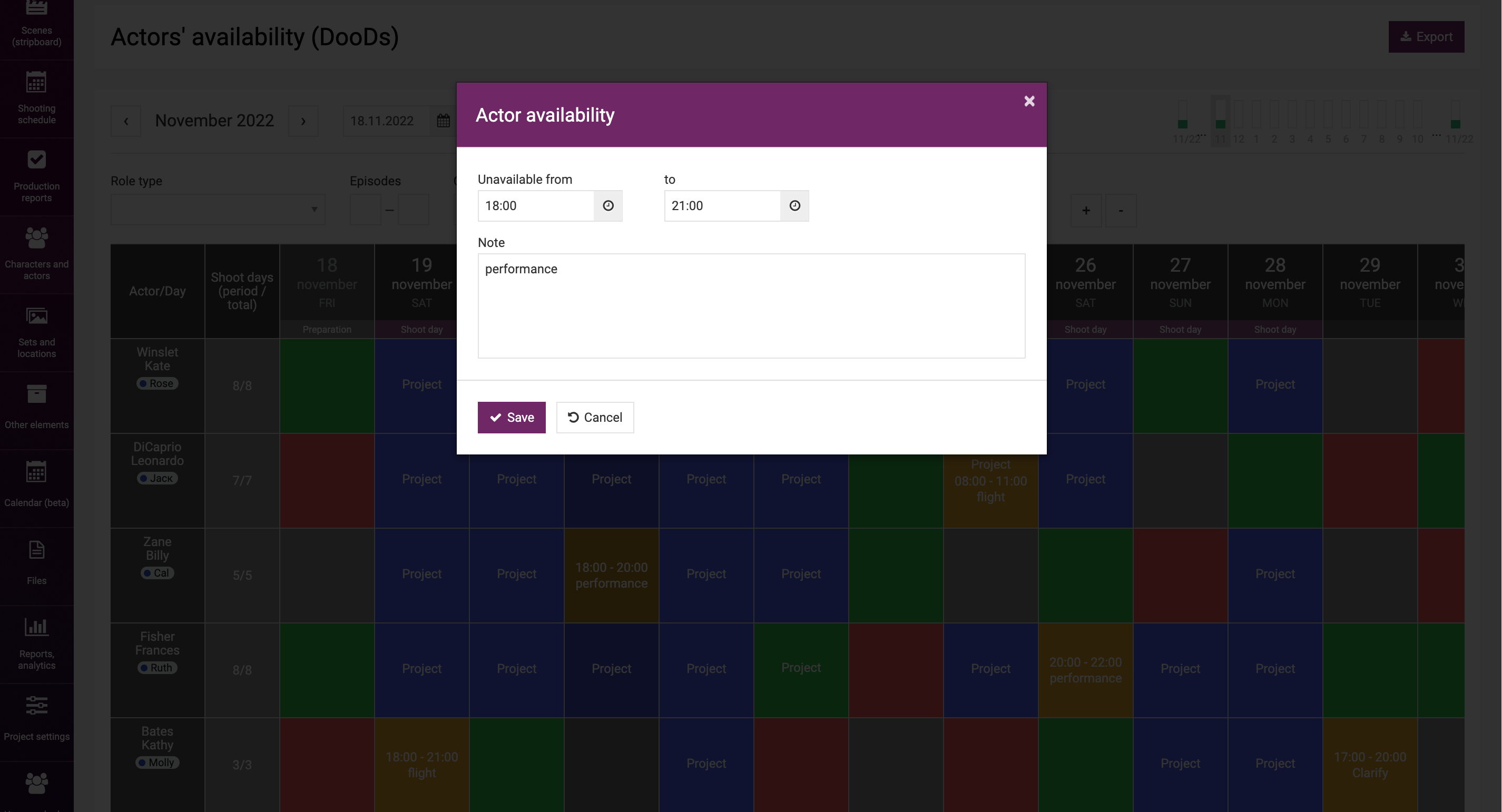
If necessary, you can add a comment to several shooting days at once. To do this, hover the cursor over the Note cell, hold down the mouse and drag it to the desired shooting days - the entered comment will be displayed on each of them.
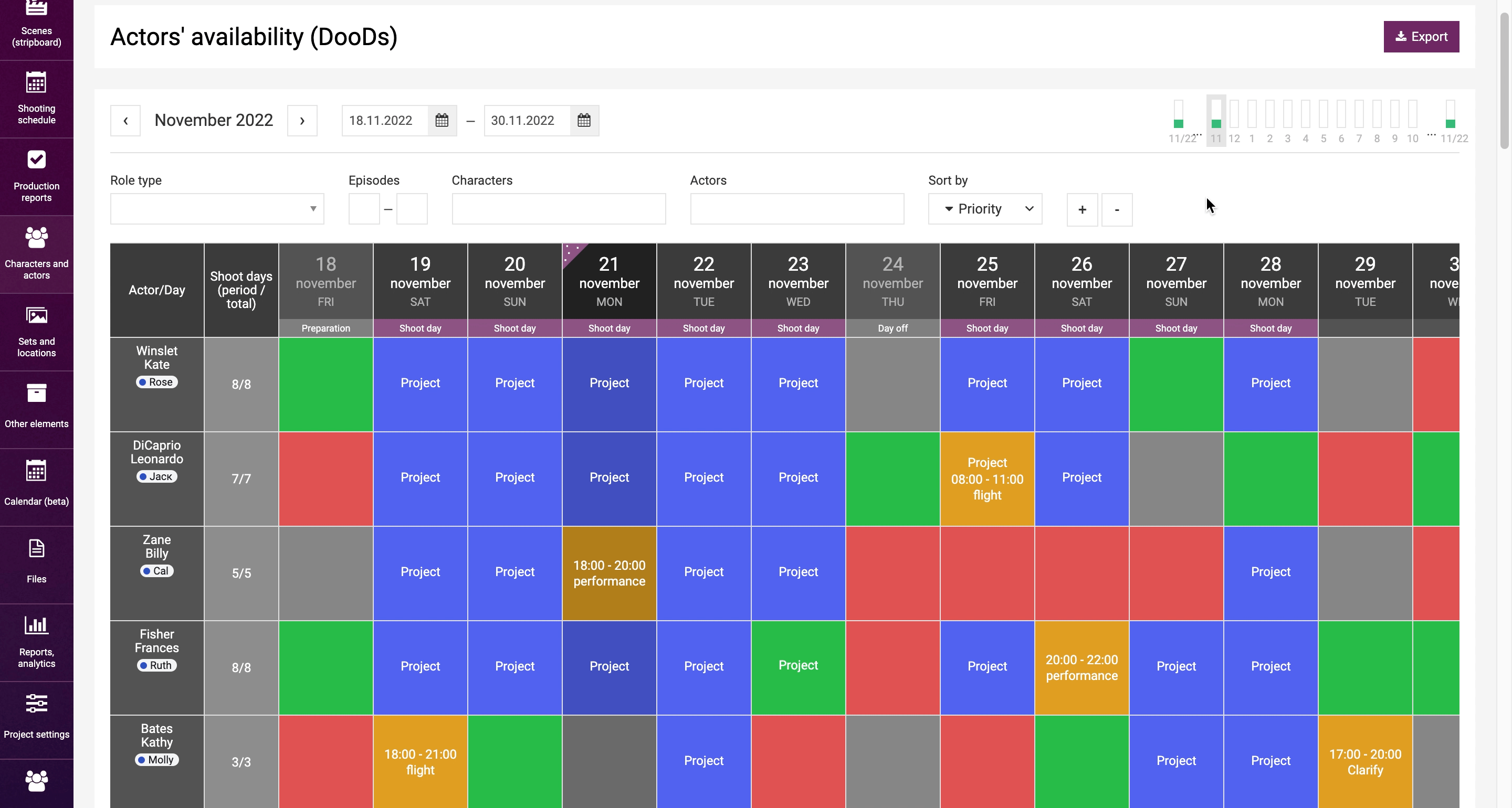
To delete status, hover your mouse over the date you want to edit and click the cross. You can do this in one cell or in several at once by holding down the cross and stretching it to the desired period.
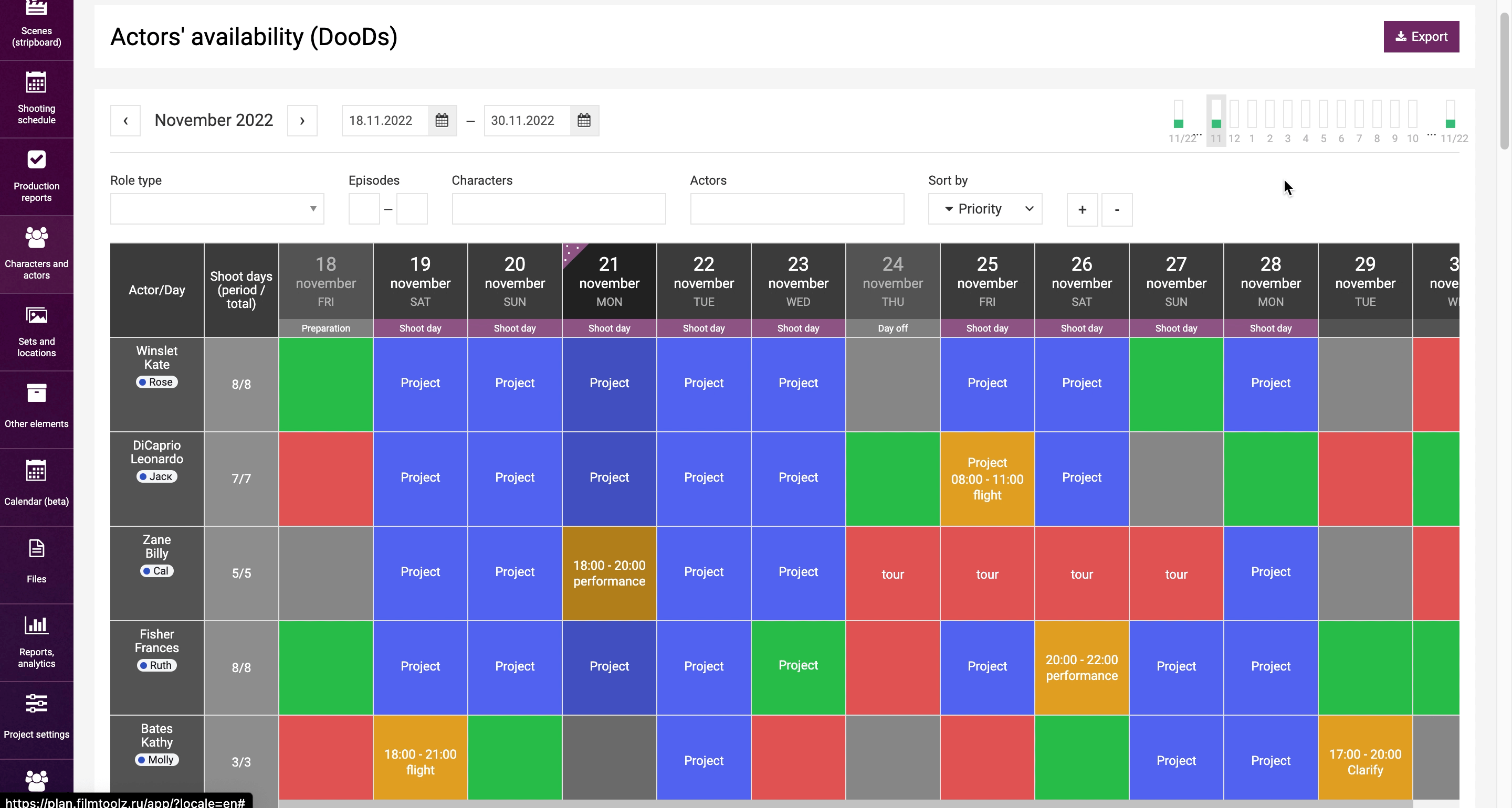
Notifications in the shooting schedule
The system will remember the data on the actors’ availability during building the shooting schedule, and notify the user of any potential conflicts. Thus, if you try to schedule a scene with an actor in the shooting schedule for a date when such actor is unavailable, whether completely or partly, the system will give a warning.
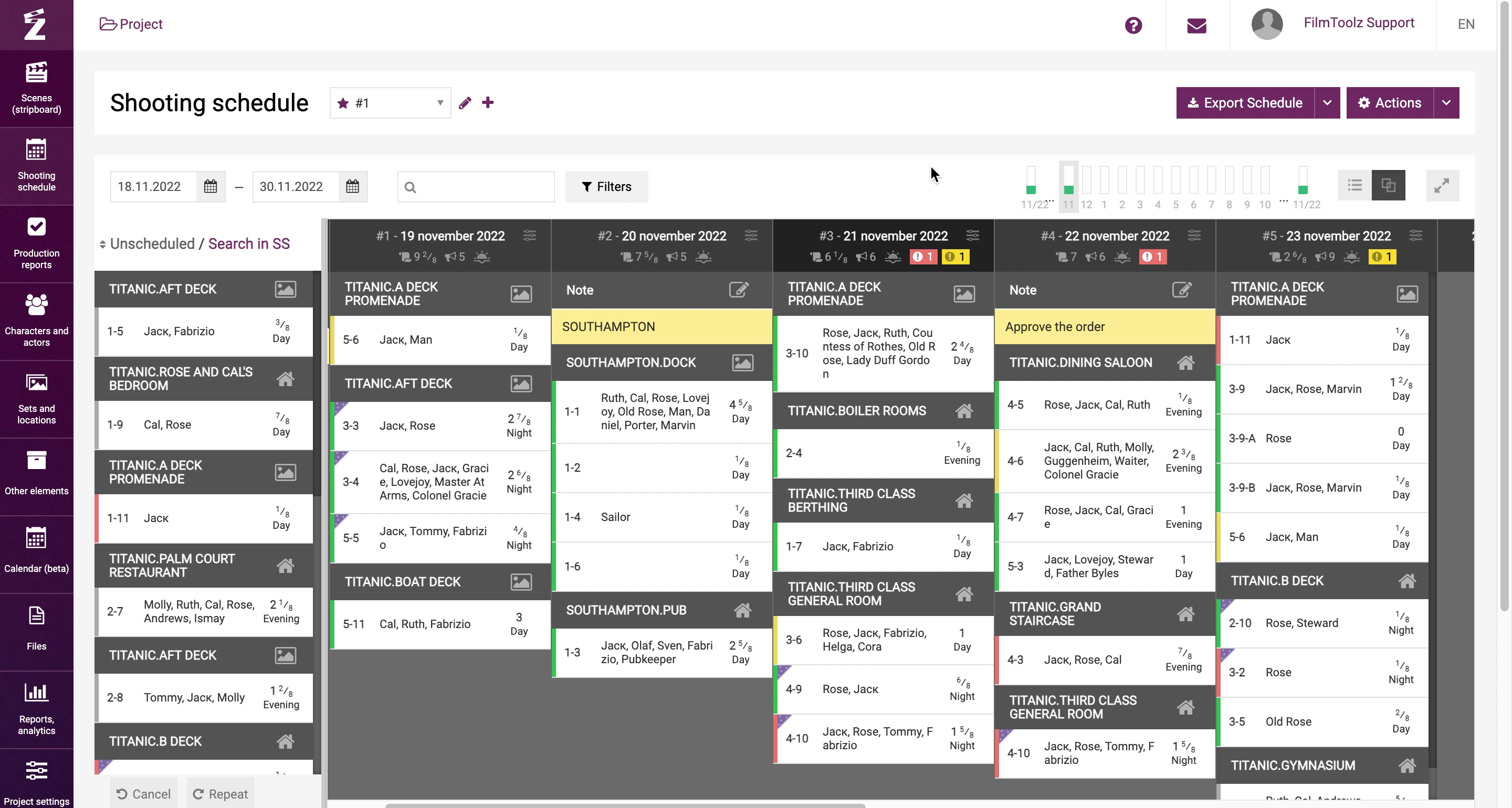
Similar information will also be shown on the call sheet screen when you schedule a specific day.

Configuring access
The system makes it possible to configure the users' level of access, in particular, to the actors’ availability. Provide the assistant casting director with access to add and edit data, and other users – with access to view, and you will be certain that nobody other than the employee assigned these responsibilities will make any changes in the information entered earlier. Learn more about the ways to configure the roles in the respective learning module.
Export
If necessary, you can also export “Actors’ availability” in Excel format.