Lessons
Exporting the Script
To ensure comfortable project management in the system, FilmToolz offers the option to export virtually any data in various formats. For instance, you can export the following assets from the scene list page:
- List of scenes in Excel format;
- Text of a “regular” project script in Word or PDF formats, whether in whole or to the extent of selected scenes;
- Text of a “director’s” script, whether in whole or to the extent of selected scenes.
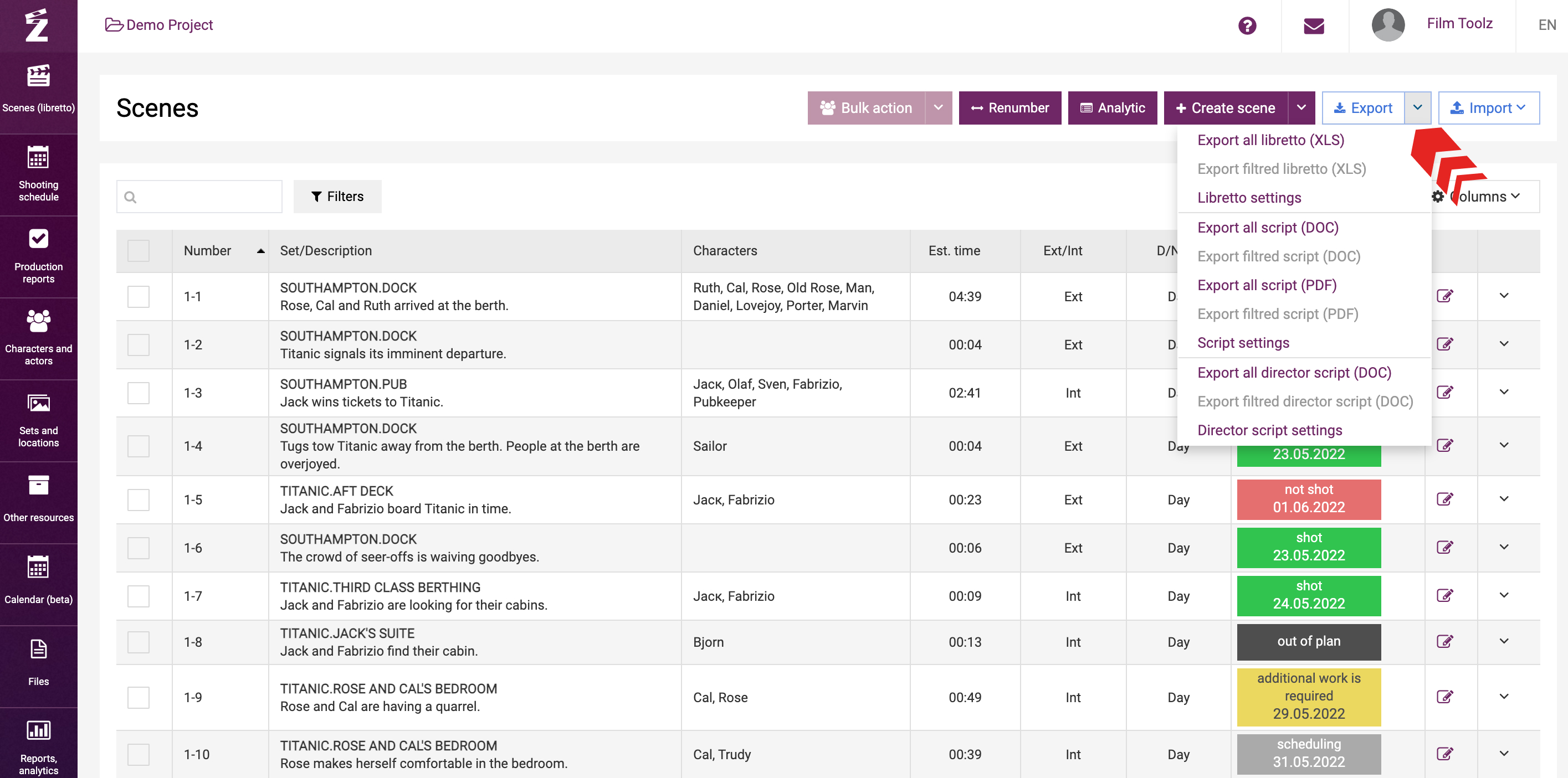
Exporting a “regular” script
Alongside with the text of the scene, a script exported from the system shall contain the following data: the number of the scene, type and name of the set/subset, day/night, number of the script day, and estimated screen time of the scene.

Configuring the export of a “regular” script
You can further configure the export of the list of characters and/or numbers of episodes. To do so, select “Script settings” in the drop-down menu of the “Export” button.

In the displayed window, tick the items you want to add to the file to be exported. Click on “Save”.


Exporting a breakdown
Apart from the “regular” script, you can export the breakdown of the script that has different appearance and contains a column with the list of elements employed in each scene. 
Configuring the export of a “director’s” script
You can configure the list of elements by clicking on “Breakdown export settings” in the drop-down menu of the “Export” button.
All available elements are enabled in the settings window by default. You can delete elements from the export list by clicking on the X icon.

To add a element to the export list, click on the “plus” icon.

Then select the desired element and tick it to make sure it ends up in the export list.

The header of the column will show all types of elements selected.
You can configure the export of elements by dividing them into several columns. To do so, select “Add column” in the menu of the elements header.

You can also delete unnecessary columns.

Exporting a “regular” script in PDF format
It is also possible to export a “regular” script in PDF format. In this case, you can export both the “Classical version” and the “Crew’s version” where a separate page is reserved for each scene. In order to select the type of the script to be exported, click on “Export” and select the desired type in the drop-down menu.

Exporting a filtered script (daily script sides, actor's script sides)
If you need the script for a specific part of the project (for instance, only for the scenes of the first episode, or scenes featuring a specific character), filter the relevant list of scenes using the search tool or enhanced filter, or simply tick them; then select one of the following items in the drop-down export menu: “regular” or “director’s” script for a filtered script.

In addition to the option to export a script from the scene list page, the system supports a quick script export feature for all scenes of a specific character or actor from the pages of the actor and character, as well as from the call sheet page. Moreover, you can use the call sheet to export the script of all scenes to be shot on that specific day. Learn more about these exports in a dedicated learning module.