Lessons
Scheduling for Multiple Units
FilmToolz makes it possible to build the shooting schedule, call sheets and generate production reports for a single or multiple units. You can specify the required number of units in the project settings.
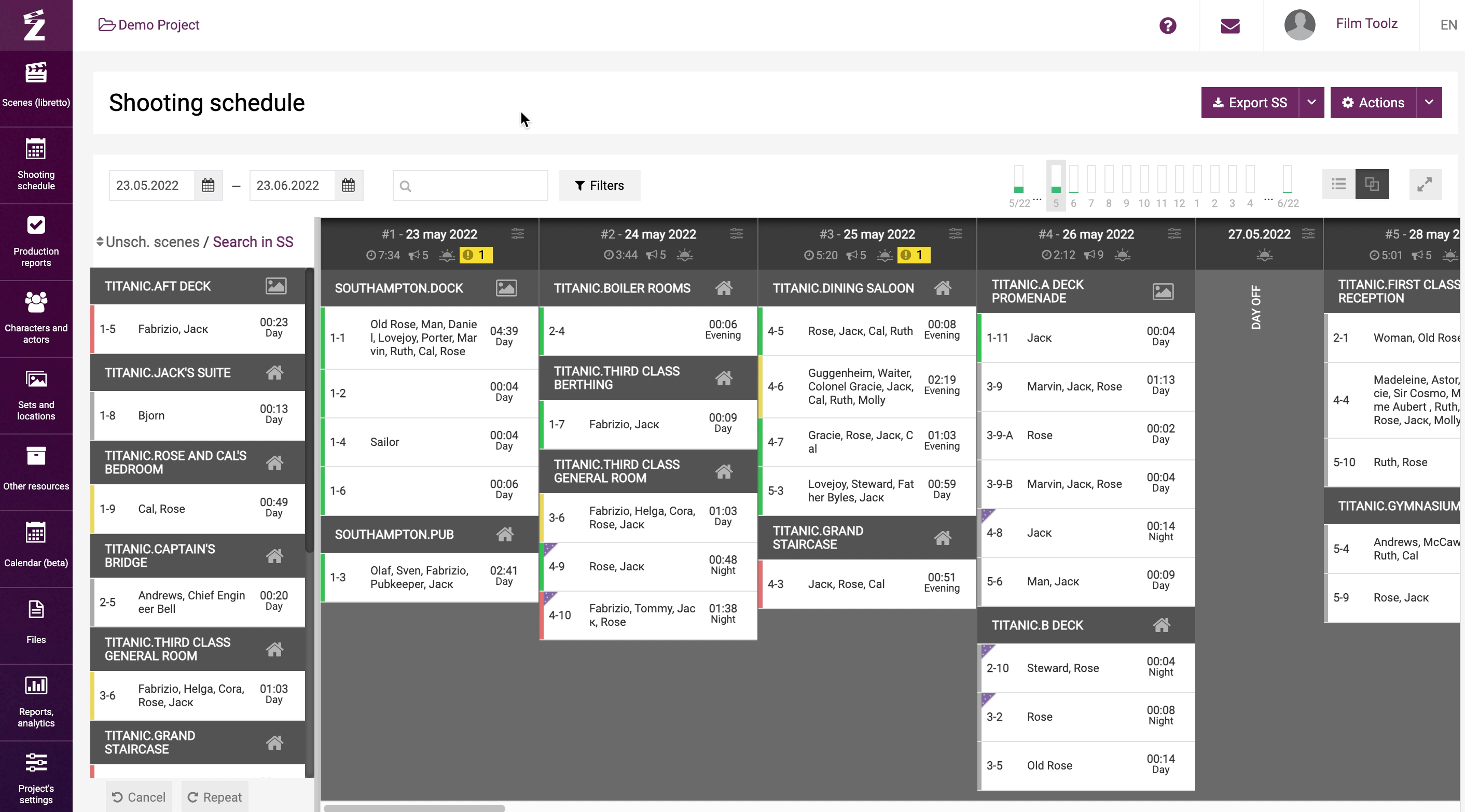
In Shooting schedule you can choose whether to display information about each unit individually or about multiple units at the same time.

To build the shooting schedule for the first unit, choose it in the dran'n'drop menu. In the corner of every day screen, you are provided with a tip in the form of a yellow triangle indicating the unit to schedule the scenes for on that day.

To schedule the scene, move it from the left scenes list to the shooting schedule. The scene will be scheduled for the first unit on that day. If the actors involved in the scene are busy working in another unit, the system will warn you by displaying a red text box with the notification.

If you choose scheduling for all (two in this example) units...

...the shooting schedule will be displayed as a calendar showing each day twice.

In order to schedule a scene for the first unit, move the scene to the day with yellow triangle marked as “1”.

Accordingly, in order to schedule a scene for the second unit, move the scene to the day with yellow triangle marked as “2”.

If a scene scheduled for a certain day features an actor who is busy on that day, the system will display a warning in the header of the day. If you mouse over the warning, you will see the names of the actors busy on that day.

You can proceed with the scheduling and build a call sheet for each unit by going to “Call sheet”.

In addition, you can use the Call sheet building screen to access the unit selection menu.
